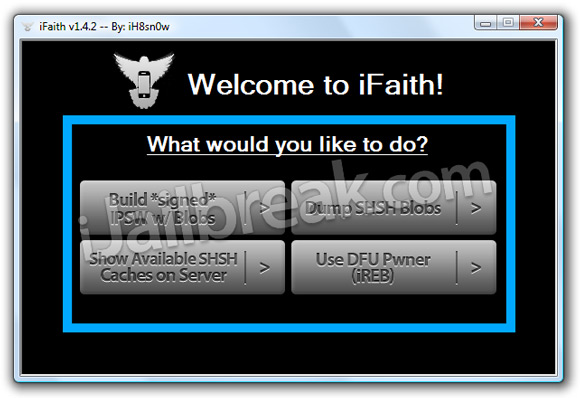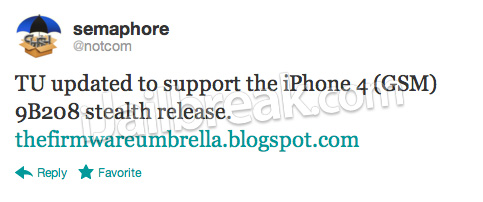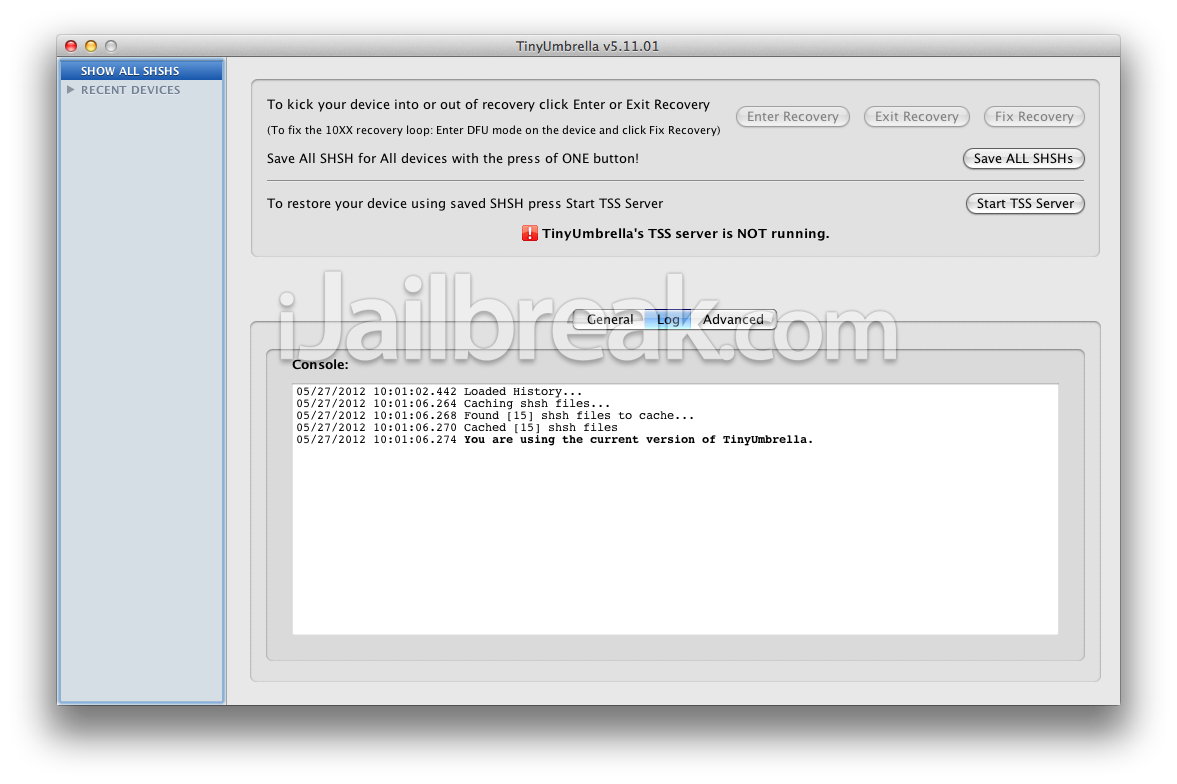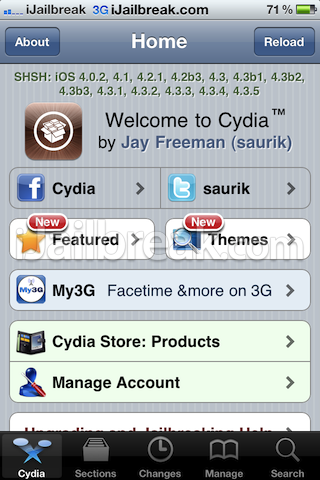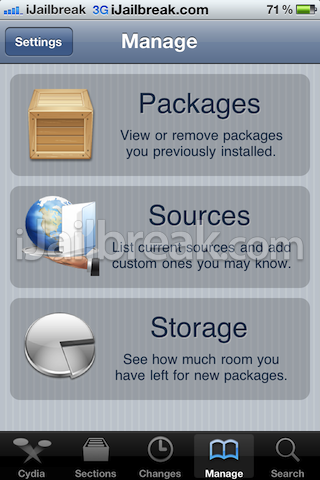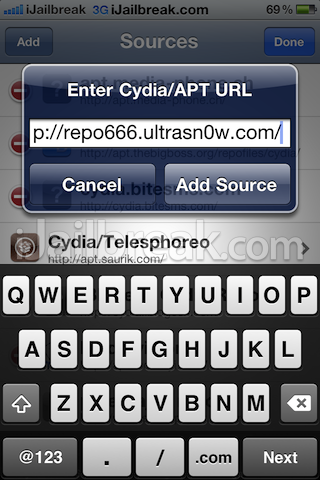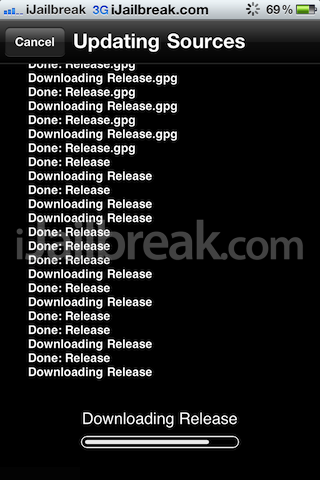- Export Apple iTunes© managed audio and video in iPhone, iPad or iPods to PC as a backup copy or burn to CD. Scan and populate music and movie files in iPhone and iPod even when iTunes is refused to connect.Backup iPod Music & Movie
- iTunes© Managed Media Files
- Recover Songs and Movie
- Copy from iPad/iPhone
- Copy to PC with Friendly Title
NEW LINKS
- Home
- IPHONE JAILBRAKE WIZARD
- IPHONE JAILBRAKE TOOLS
- FACEBOOK ONLINE PHONE POLA(PHONE BUSINESS PAGE)
- FACEBOOK SUPPORT PAGE ""Apple Powersonic (Think-Different)""
- Download Apple iOS firmware.
- CYDIA APPS
- THE Tinyumbrella download
- I TOOLS DOWNLOAD
- IFUN BOX DOWNLOAD
- COPY TRANS DOWNLOAD
- f0recast /f0recast /iDetector/iFaith v1.4.2/iREB r5/sn0wbreeze
- TOOLS FOR IPHONE
- 100% FREE PAID APPS DOWNLOAD
- To get your IMEI Code, enter *#06#. This checker will provide for apple
Friday, July 6, 2012
How to install Cydia on iOS 6 beta
How To Install iOS 6 Beta 2 FREE Without Developer Account - iPhone 4S/4/3Gs iPod 4G & iPad 3/2 6.0
Install iOS 6 FREE without UDID or Developer Account on iPhone 4S, 4,
3Gs, iPod Touch 4G, iPad 2 & 3 How To. Download 6.0 Below!
6.0 Beta 2 Download Here!: DOWNLOAD
Like me on Facebook Here!: samindapowersonic
Online-phone-pola
5.1.1 Jailbreak Tutorial Here!: VIDEO
Last week a tethered jailbreak was released for iOS 6
running on the iPhone 4, iPhone 3GS, and iPod touch 4th generation.
While it was great to have a jailbreak so soon, the jailbreak didn’t
include any GUI tools like Cydia, only SSH and afc2 support were added.Fortunately, now that we have SSH access, we can transfer and install pretty much anything on our jailbroken iOS 6 devices, including Cydia.
Check inside for the full video tutorial that shows you how to install Cydia on iOS 6 beta…
Note: Read this entire tutorial and watch the video in full prior to starting if you are new at this.
Step 1: Jailbreak, and boot tethered your iOS 6 device. See this iOS 6 jailbreak tutorial for more info.
Step 2: SSH into your device (you must be on a local WiFi network). I use Coda in my tutorial, but there are tons of other SSH tools available on the Mac. Tools like Putty work well on Windows. SSH username = “root” SSH password = “alpine”.
Step 3: Execute the following command via SSH (copy and paste): wget -q -O /tmp/cyinstall.sh http://wyndrepo.googlecode.com/files/cyinstall.sh && chmod 755 /tmp/cyinstall.sh && /tmp/cyinstall.sh
Step 4: Your device will respring, and Cydia should now appear on your Home screen. Open Cydia, and it will begin Preparing Filesystem. It will then respring.
Step 5: Now you can use Cydia and start installing apps and tweaks via Cydia. Beware that most apps and tweaks have not been updated with iOS 6 in mind, so your mileage may vary as far as compatibility is concerned. Proceed at your own risk.
Were you able to successfully install Cydia on your iOS 6 device? Tell us your experience in the comment section below.
In Case You Missed It: Download iFaith v1.4.2 For Windows [Bug Fixes]
On March 10, 2012,
by Jaden Easton-Ellett
Now for those of you who have never heard of iFaith before, what the tool essentially does is allow you to dump the SHSH blobs on your iOS device to a file on your computer. This SHSH cache file can then be used to create a custom stitched firmware file that will allow you to downgrade to a previous firmware that Apple is not signing.
If you would like to download iFaith v1.4.2 then you can go to the iJailbreak Downloads Section or use one of the direct links below.
Download iFaith v1.4.2 (Windows)
Unfortunately iFaith is a Windows only tool and will not work on the Mac OS X operating system. Don’t forget to let us know if you have any questions or further thoughts on iFaith v1.4.2 in the comments.
Download TinyUmbrella 5.11.01 With (GSM) iPhone 4 iOS 5.1.1 Build 9B208 Support [Mac OS X/Windows]
On May 27, 2012,
by Jaden Easton-Ellett
The developer of TinyUmbrella, @NotCom has recently tweeted he has updated TinyUmbrella to version 5.11.01 to support the (GSM) iPhone 4 iOS 5.1.1 Build 9B208 firmware that Apple stealthily released. Thus, you can now save your iOS 5.1.1 Build 9B208 SHSH blobs using TinyUmbrella 5.11.01 without any troubles.
You can download TinyUmbrella 5.11.01 from the iJailbreak Downloads Section. Additionally you can use one of the download mirrors below:
Download TinyUmbrella 5.11.01 (Windows)
Download TinyUmbrella 5.11.01 (Mac OS X)
Please leave any questions or thoughts in the comments section below.
How To: Unlock iPhone 4, iPhone 3GS On iOS 5.1.1 Using UltraSn0w 1.2.7
On June 4, 2012,
by Jaden Easton-Ellett
UltraSn0w 1.2.7 Supported iPhone Basebands
- iPhone 4 on baseband 01.59.00
- iPhone 3G/3GS basebands 04.26.08, 05.11.07, 05.12.01, 05.13.04, and 06.15.00
How To Unlock iPhone With UltraSn0w 1.2.7
Step 1: You must already be running the iOS 5.1.1 firmware on your iPhone 4 or iPhone 3GS, and you must also be Jailbroken on the iOS 5.1.1 firmware. If your iPhone is not Jailbroken please click here.Step 2: After your iPhone is running the iOS 5.1.1 firmware and is Jailbroken you will need to simply launch Cydia from your SpringBoard.
Step 3: Once Cydia is up and running you will need to go into the Sources page. To go into the Sources page tap Manage followed by Sources.
Step 4: Typically, the UltraSn0w repo is included with Cydia. If not, tap the Edit button followed by the Add button and you will be prompted to add a URL source. Type:
http://repo666.ultrasn0w.com
Followed by tapping the Add Source button.
Step 5: Cydia will automatically refresh and update sources.Step 6: After Cydia is done refreshing sources. Tap the Search tab on the bottom tab bar and search for UltraSn0w. Once UltraSn0w appears, tap on it and you should see version 1.2.7. Read through the description and tap the install button to install UltraSn0w 1.2.7 to your iPhone 4 or iPhone 3GS running the iOS 5.1.1 firmware.
Note: In case you are not familiar with UltraSn0w, it is a software unlock for your iPhone meaning you can use your iPhone with any carrier by simply inserting the SIM card.
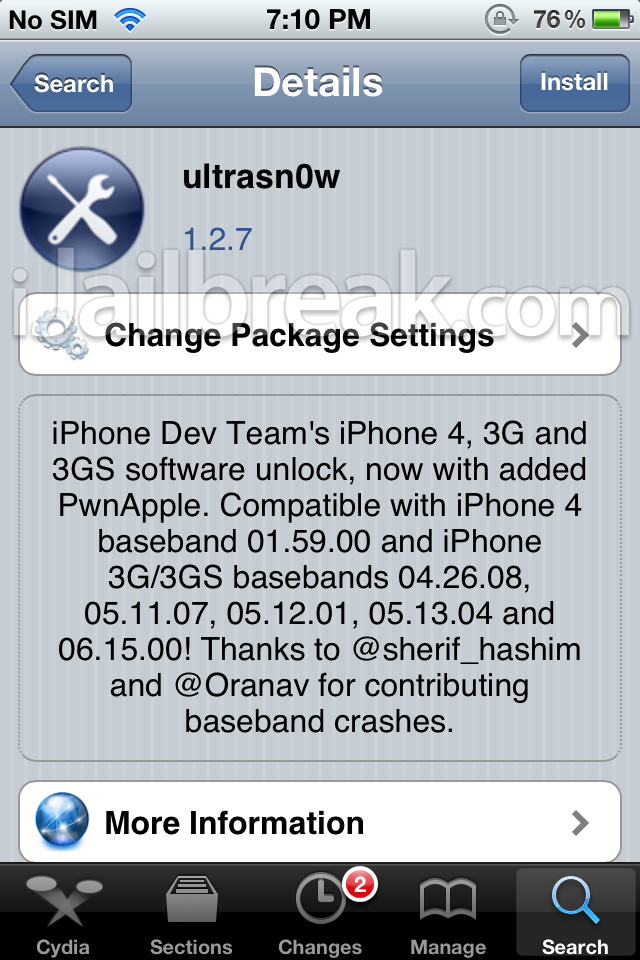
Congratulations! You should now have an unlocked iPhone 4 or iPhone 3GS running the iOS 5.1.1 firmware. If you have any further questions or thoughts please leave them in the comments section below.
Note #1: We will be updating this page with the
latest how to jailbreak guides when new firmware versions are released,
so make sure you come back soon!






















































iPhone
iPod Touch


















How To: Jailbreak iOS 4.2.10 (Verizon) With RedSn0w 0.9.8b7 On iPhone 4/3GS [MAC O
Jailbreak iOS 5.1.1

iPhone
iPod Touch
iPad

iPhone
iPod Touch
iPad
Jailbreak iOS 5.1

iPhone
- How To: Jailbreak iPhone 4/3GS On iOS 5.1 Using RedSn0w 0.9.10b8b [Mac OS X]
- How To: Jailbreak iPhone 4/3GS Tethered On iOS 5.1 Using RedSn0w 0.9.10b6 [Mac OS X]
iPod Touch
- How To: Jailbreak iPod Touch 4G/3G On iOS 5.1 Using RedSn0w 0.9.10b8b [Mac OS X]
- How To: Jailbreak iPod Touch 4G/3G Tethered On iOS 5.1 Using RedSn0w 0.9.10b6 [Mac OS X]
iPad
- How To: Jailbreak iPad 2G/1G On iOS 5.1 Using RedSn0w 0.9.10b8b [Mac OS X]
- How To: Jailbreak First-Gen iPad Tethered On iOS 5.1 Using RedSn0w 0.9.10b6 [Mac OS X]

iPhone
- How To: Jailbreak iPhone 4/3GS On iOS 5.1 Using RedSn0w 0.9.10b8b [Windows]
- How To: Jailbreak iOS 5.1 Tethered On iPhone 4/3GS With RedSn0w 0.9.10b6 [Windows]
iPod Touch
iPad
Jailbreak iOS 5.0.1

iPhone
- Jailbreak iPhone 4S Untethered On iOS 5.0.1 Using Absinthe [Mac]
- Jailbreak iPhone 4S Untethered On iOS 5.0.1 Using Absinthe [Windows]
- Jailbreak iPhone 4S Untethered On iOS 5.0.1 Using Absinthe [Linux]
iPad
- Jailbreak iPad 2 Untethered On iOS 5.0.1 Using Absinthe [Mac]
- Jailbreak iPad 2 Untethered On iOS 5.0.1 Using Absinthe [Windows]
- Jailbreak iPad 2 Untethered On iOS 5.0.1 Using Absinthe [Linux]

iPhone
- How To: Jailbreak iPhone 4, iPhone 3GS Running iOS 5.0.1 Untethered With PwnageTool 5.0.1
- How To: Preserve iPhone 4, iPhone 3GS Baseband On iOS 5.0.1 With PwnageTool 5.0.1
iPod Touch
iPad

iPhone
- How To: Jailbreak iPhone 4S On iOS 5.0.1 Using RedSn0w 0.9.10b8b [Windows]
- How To: Jailbreak iPhone 4/3GS On iOS 5.0.1 Using RedSn0w 0.9.10b8b [Windows]
- How To: Jailbreak iPhone 4, 3GS Untethered On iOS 5.0.1 Using RedSn0w 0.9.10b1 [Windows]
- How To: Jailbreak iPhone 4, iPhone 3GS On iOS 5.0.1 Using RedSn0w 0.9.9b8 [Windows]
iPod Touch
- How To: Jailbreak iPod Touch 4G, 3G Untethered On iOS 5.0.1 Using RedSn0w 0.9.10b1 [Windows]
- How To: Jailbreak iPod Touch 4G, 3G On iOS 5.0.1 Using RedSn0w 0.9.9b8 [Windows]
iPad
- How To: Jailbreak iPad First-Generation Untethered On iOS 5.0.1 Using RedSn0w 0.9.10b1 [Windows]
- How To: Jailbreak iPad (First Generation) On iOS 5.0.1 Using RedSn0w 0.9.9b8 [Windows]

iPhone
- How To: Jailbreak iPhone 4S/4/3GS On iOS 5.0.1 Using RedSn0w 0.9.10b8b [Mac OS X]
- How To: Jailbreak iPhone 4/3GS Untethered On iOS 5.0.1 Using RedSn0w 0.9.10b1 [Mac OS X]
- How To: Jailbreak iPhone 4/3GS On iOS 5.0.1 Using RedSn0w 0.9.9b8 [Mac OS X]
iPod Touch
- How To: Jailbreak iPod Touch 4G/3G On iOS 5.0.1 Using RedSn0w 0.9.10b8b [Mac OS X]
- How To: Jailbreak iPod Touch 4G/3G Untethered On iOS 5.0.1 Using RedSn0w 0.9.10b1 [Mac OS X]
- How To: Jailbreak iPod Touch 4G/3G On iOS 5.0.1 Using RedSn0w 0.9.9b8 [Mac OS X]
iPad
- How To: Jailbreak iPad 2G/1G On iOS 5.0.1 Using RedSn0w 0.9.10b8b [Mac OS X]
- How To: Jailbreak First Gen iPad Untethered On iOS 5.0.1 Using RedSn0w 0.9.10b1 [Mac OS X]
- How To: Jailbreak iPad (First-Gen) On iOS 5.0.1 Using RedSn0w 0.9.9b8 [Mac OS X]
Jailbreak iOS 5

iPhone
- How To: Jailbreak iPhone 4/3GS On iOS 5.0 Using RedSn0w 0.9.10b8b [Windows]
- How To: Jailbreak iOS 5 On iPhone 4/iPhone 3GS With RedSn0w 0.9.9b6 [Windows]
- How To: Jailbreak iOS 5 Semitethered On iPhone 4/iPhone 3GS [Windows]
iPod Touch
- How To: Jailbreak iOS 5 On iPod Touch 4G/iPod Touch 3G With RedSn0w 0.9.9b6 [Windows]
- How To: Jailbreak iOS 5 Semitethered On iPod Touch [Windows]
iPad
- How To: Jailbreak iOS 5 On iPad (First-Generation) With RedSn0w 0.9.9b6 [Windows]
- How To: Jailbreak iOS 5 Semitethered On iPad 1G

iPhone
- How To: Jailbreak iPhone 4/3GS On iOS 5.0 Using RedSn0w 0.9.10b8b [Mac OS X]
- How To: Jailbreak iOS 5 With RedSn0w 0.9.9b5 On iPhone 4/iPhone 3GS [MAC OS X]
- How To: Jailbreak iOS 5 Semitethered On iPhone 4/iPhone 3GS
iPod Touch
- How To: Jailbreak iPod Touch 4G/3G On iOS 5.0 Using RedSn0w 0.9.10b8b [Mac OS X]
- How To: Jailbreak iOS 5 With RedSn0w 0.9.9b5 On iPod Touch 4G/iPod Touch 3G [MAC OS X]
- How To: Jailbreak iOS 5 Semitethered On iPod Touch
iPad
- How To: Jailbreak iPad 2G/1G On iOS 5.0 Using RedSn0w 0.9.10b8b [Mac OS X]
- How To: Jailbreak iOS 5 With RedSn0w 0.9.9b5 On iPad (First-Generation) [MAC OS X]
- How To: Jailbreak iOS 5 Semitethered iPad 1G
Jailbreak iOS 5 BETA’s

iPhone
- How To: Jailbreak iOS 5 GM With RedSn0w 0.9.9b3a On iPhone 4/iPhone 3GS [Windows]
- How To: Jailbreak iOS 5 Beta 7 With RedSn0w 0.9.8b7 On iPhone 4/iPhone 3GS [WINDOWS]
- How To: Jailbreak iOS 5 Beta 6 With RedSn0w 0.9.8b7 On iPhone 4/iPhone 3GS [WINDOWS]
- How To: Jailbreak iOS 5 Beta 6 With RedSn0w 0.9.8b6 On iPhone 4/iPhone 3GS [WINDOWS]
- How To: Jailbreak iOS 5 Beta 5 With RedSn0w 0.9.8b5 On iPhone 4/iPhone 3GS [WINDOWS]
- How To: Jailbreak iOS 5 Beta 4 With RedSn0w 0.9.8b4 On iPhone 4/iPhone 3GS
iPod Touch
- How To: Jailbreak iOS 5 GM With RedSn0w 0.9.9b3a On iPod Touch 4G/3G [Windows]
- How To: Jailbreak iOS 5 Beta 7 With RedSn0w 0.9.8b7 On iPod Touch 4G/3G [WINDOWS]
- How To: Jailbreak iOS 5 Beta 6 With RedSn0w 0.9.8b7 On iPod Touch 4G/3G [WINDOWS]
- How To: Jailbreak iOS 5 Beta 6 With RedSn0w 0.9.8b6 On iPod Touch 4G/3G [WINDOWS]
- How To: Jailbreak iOS 5 Beta 5 With RedSn0w 0.9.8b5 On iPod Touch 4G/3G [WINDOWS]
- How To: Jailbreak iOS 5 Beta 4 With RedSn0w 0.9.8b4 On iPod Touch 4G/3G
iPad
- How To: Jailbreak iOS 5 GM With RedSn0w 0.9.9b3a On iPad (First-Generation) [Windows]
- How To: Jailbreak iOS 5 Beta 7 With RedSn0w 0.9.8b7 On iPad (First-Generation) [WINDOWS]
- How To: Jailbreak iOS 5 Beta 6 With RedSn0w 0.9.8b7 On iPad (First-Generation) [WINDOWS]
- How To: Jailbreak iOS 5 Beta 6 With RedSn0w 0.9.8b6 On iPad (First-Generation) [WINDOWS]
- How To: Jailbreak iOS 5 Beta 5 With RedSn0w 0.9.8b5 On iPad (First-Generation) [WINDOWS]
- How To: Jailbreak iOS 5 Beta 4 With RedSn0w 0.9.8b4 On iPad (First-Generation)

iPhone
- How To: Jailbreak iOS 5 GM With RedSn0w 0.9.9b3 On iPhone 4/3GS [MAC OS X]
- How To: Jailbreak iOS 5 Beta 7 With RedSn0w 0.9.8b7 On iPhone 4/3GS [MAC OS X]
- How To: Jailbreak iOS 5 Beta 6 With RedSn0w 0.9.8b7 On iPhone 4/3GS [MAC OS X]
- How To: Jailbreak iOS 5 Beta 6 With RedSn0w 0.9.8b6 On iPhone 4/3GS [MAC OS X]
- How To: Jailbreak iOS 5 Beta 5 With RedSn0w 0.9.8b5 On iPhone 4/3GS [MAC]
- How To: Jailbreak iOS 5 Beta 4 With RedSn0w 0.9.8b4 On iPhone 4/3GS
iPod Touch
- How To: Jailbreak iOS 5 GM With RedSn0w 0.9.9b3 On iPod Touch 4G/3G [MAC OS X]
- How To: Jailbreak iOS 5 Beta 7 With RedSn0w 0.9.8b7 On iPod Touch 4G/3G [MAC OS X]
- How To: Jailbreak iOS 5 Beta 6 With RedSn0w 0.9.8b7 On iPod Touch 4G/3G [MAC OS X]
- How To: Jailbreak iOS 5 Beta 6 With RedSn0w 0.9.8b6 On iPod Touch 4G/3G [MAC OS X]
- How To: Jailbreak iOS 5 Beta 5 With RedSn0w 0.9.8b5 On iPod Touch 4G/3G [MAC]
- How To: Jailbreak iOS 5 Beta 4 With RedSn0w 0.9.8b4 On iPod Touch 4G/3G
iPad
- How To: Jailbreak iOS 5 GM With RedSn0w 0.9.9b3 On iPad (First-Generation) [MAC OS X]
- How To: Jailbreak iOS 5 Beta 7 With RedSn0w 0.9.8b7 On iPad (First-Generation) [MAC OS X]
- How To: Jailbreak iOS 5 Beta 6 With RedSn0w 0.9.8b7 On iPad (First-Generation) [MAC OS X]
- How To: Jailbreak iOS 5 Beta 6 With RedSn0w 0.9.8b6 On iPad (First-Generation) [MAC OS X]
- How To: Jailbreak iOS 5 Beta 5 With RedSn0w 0.9.8b5 On iPad (First-Generation) [MAC]
- How To: Jailbreak iOS 5 Beta 4 With RedSn0w 0.9.8b4 On iPad (First-Generation)

iPhone
- How To: Jailbreak iOS 5 Beta 7 With Sn0wBreeze v2.8b7 On iPhone [WINDOWS]
- How To: Jailbreak iOS 5 Beta 6 With Sn0wBreeze v2.8b6 On iPhone [WINDOWS]
iPod Touch
- How To: Jailbreak iOS 5 Beta 7 With Sn0wBreeze v2.8b7 On iPod Touch [WINDOWS]
- How To: Jailbreak iOS 5 Beta 6 With Sn0wBreeze v2.8b6 On iPod Touch [WINDOWS]
iPad
- How To: Jailbreak iOS 5 Beta 7 With Sn0wBreeze v2.8b7 On iPad [WINDOWS]
- How To: Jailbreak iOS 5 Beta 6 With Sn0wBreeze v2.8b6 On iPad [WINDOWS]
Jailbreak iOS 4.3.5

iPhone
- How To: Jailbreak iOS 4.3.5 With RedSn0w 0.9.8b7 On iPhone 4/3GS [WINDOWS]
- How To: Jailbreak iOS 4.3.5 With RedSn0w 0.9.8b4 On iPhone 4/3GS
iPod Touch
- How To: Jailbreak iOS 4.3.5 With RedSn0w 0.9.8b7 On iPod Touch 4G/3G [WINDOWS]
- How To: Jailbreak iOS 4.3.5 With RedSn0w 0.9.8b4 On iPod Touch 4G/3G
iPad
- How To: Jailbreak iOS 4.3.5 With RedSn0w 0.9.8b7 On iPad (First-Generation) [WINDOWS]
- How To: Jailbreak iOS 4.3.5 With RedSn0w 0.9.8b4 On iPad (First-Generation)

iPhone
- How To: Jailbreak iOS 4.3.5 With RedSn0w 0.9.8b7 On iPhone 4/3GS [MAC OS X]
- How To: Jailbreak iOS 4.3.5 With RedSn0w 0.9.8b4 On iPhone 4/3GS
iPod Touch
- How To: Jailbreak iOS 4.3.5 With RedSn0w 0.9.8b7 On iPod Touch 4G/3G [MAC OS X]
- How To: Jailbreak iOS 4.3.5 With RedSn0w 0.9.8b4 On iPod Touch 4G/3G
iPad
- How To: Jailbreak iOS 4.3.5 With RedSn0w 0.9.8b7 On iPad (First-Generation) [MAC OS X]
- How To: Jailbreak iOS 4.3.5 With RedSn0w 0.9.8b4 On iPad (First-Generation)
Jailbreak iOS 4.3.4

iPhone
iPod Touch
iPad

iPhone
iPod Touch
iPad
Jailbreak iOS 4.3.3

iPhone
iPod Touch
iPad

iPhone
iPod Touch
iPad
Apple TV

iPhone
iPod Touch
iPad

iPhone
iPod Touch
iPad
Jailbreak iOS 4.3.2

iPhone
iPod Touch
iPad

iPhone
iPod Touch
iPad

iPhone
iPod Touch
iPad
Jailbreak iOS 4.3.1

iPhone
iPod Touch
iPad

iPhone
iPod Touch
iPad
Apple TV

iPhone
iPod Touch
iPad
Apple TV
Jailbreak iOS 4.3

iPhone
iPod Touch
iPad

Apple TV 2G
- How To: Jailbreak Apple TV Untethered 4.4.4 (9A406a) Firmware With Seas0nPass [Windows]
- How To: Jailbreak Apple TV 4.4.4 (9A406a) Firmware With Seas0nPass [Windows]
- How To: Jailbreak Apple TV 4.4.3 (9A4051) Firmware With Seas0nPass [Windows]
- How To: Jailbreak Apple TV 4.4.2 (9A336a) Firmware With Seas0nPass [Windows]
- How To: Jailbreak Apple TV 2G Untethered On iOS 4.3 Build 8F455 Using Seas0nPass

Apple TV 2G
- How To: Jailbreak Apple TV Untethered 4.4.4 (9A406a) Firmware With Seas0nPass [Mac OS X]
- How To: Jailbreak Apple TV 4.4.4 (9A406a) Firmware With Seas0nPass [Mac OS X]
- How To: Jailbreak Apple TV 4.4.3 (9A4051) Firmware With Seas0nPass [Mac OS X]
- How To: Jailbreak Apple TV 4.4.2 (9A336a) Firmware With Seas0nPass [Mac OS X]
- How To: Jailbreak Apple TV 2G Untethered On iOS 4.3 Build 8F455 Using Seas0nPass
Jailbreak iOS 4.2.1

iPhone
- How To: Jailbreak and Update Your iPhone To Unlock iOS 4.2.1 With Redsn0w 0.9.6b5
- How To: Jailbreak iOS 4.2.1 On iPhone 3G/3GS/4 Using Redsn0w 0.9.6b4
iPod Touch
iPad

iPhone
- How To: Jailbreak and Update Your iPhone To Unlock iOS 4.2.1 With Redsn0w 0.9.6b5
- How To: Jailbreak iOS 4.2.1 On iPhone 3G/3GS/4 Using Redsn0w 0.9.6b4
iPod Touch
iPad

iPhone
iPod Touch
iPad
Apple TV

iPhone
iPod Touch
iPad

iPhone
iPod Touch
iPad
Apple TV
Jailbreak iOS 4.2.1 GM

iPhone
iPod Touch

iPhone
iPod Touch
Jailbreak iOS 4.2 GM

iPhone
iPod Touch

iPhone
iPod Touch
Jailbreak iOS 4.1

iPhone
- How To: Jailbreak iPhone 3G/3GS/4 on iOS 4.1 using Redsn0w 0.9.6 beta2
- How To: Jailbreak iPhone 3G iOS 4.1 using RedSn0w
iPod Touch
- How To: Jailbreak iPod Touch on iOS 4.1 using Redsn0w 0.9.6 beta2
- How To: Jailbreak iPod Touch 2G on iOS 4.1 using RedSn0w

iPhone
- How To: Jailbreak iPhone 3G/3GS/4 on iOS 4.1 using Redsn0w 0.9.6 beta2
- How To: Jailbreak iPhone 3G on iOS 4.1 using RedSn0w
- How to: Jailbreak iPhone 3G on iOS 4.1 w/ RedSn0w
iPod Touch
- How To: Jailbreak iPod Touch on iOS 4.1 using Redsn0w 0.9.6 beta2
- How To: Jailbreak iPod Touch 2G on iOS 4.1 using RedSn0w

iPhone
- How To: Jailbreak iPhone 3G/3GS On iOS 4.1 Using PwnageTool
- How To Create a Custom iOS 4.1 IPSW, with PwnageTool 4.1
iPod Touch
- How To: Jailbreak iPod Touch On iOS 4.1 Using PwnageTool
- How To Create a Custom iOS 4.1 IPSW, with PwnageTool 4.1
iPad
Apple TV
- How To: Jailbreak Apple TV Using PwnageTool
- How To Create a Custom iOS 4.1 IPSW, with PwnageTool 4.1

iPhone
iPod Touch
- How To: Jailbreak iPod Touch 2G (MC & MB Model) On iOS 4.1 With Greenpois0n
- How To: Jailbreak iPod Touch 3G/4G On iOS 4.1 Using Greenpois0n (Windows)

iPhone
iPod Touch
- How To: Jailbreak iPod Touch 2G (MC & MB Model) On iOS 4.1 With GreenPois0n
- How To: Jailbreak iPod Touch 3G/4G On iOS 4.1 Using GreenPois0n

iPhone
- How To Jailbreak iPhone 3GS, iOS4, New Bootrom, with Detailed Instructions from iH8Sn0w
- How To: Jailbreak iPhone 3G/3GS/4 on iOS 4.1 with Sn0wbreeze v2.1
- How To: Jailbreak iOS 4.1 With Sn0wbreeze v1.8
iPod Touch

iPhone
iPod Touch

Jailbreak iOS 4.0.2

iPhone
- How To: Jailbreak iPhone 3G On iOS 4.0.2 Using RedSn0w
- How To Jailbreak iOS 4.0.2 With your iPhone 3g With RedSn0w 0.9.5b5-5
iPod Touch

iPhone
- How To: Jailbreak iPhone 3G On iOS 4.0.2 Using RedSn0w
- How To Jailbreak iOS 4.0.2 With your iPhone 3g With RedSn0w 0.9.5b5-5
iPod Touch

iPhone
Jailbreak iOS 4.0.1

iPhone
iPod Touch

iPhone
iPod Touch

iPhone
iPod Touch
Jailbreak iOS 4

iPhone
iPod Touch

iPhone
- How To: Jailbreak iPhone 3GS, on iOS 4, w/ PwnageTool
- How to: Create a Custom iOS4 IPSW for iPhone 3GS with PwnageTool 4.0 [VIDEO]
iPod Touch
Jailbreak iOS 3.2.2

iPad

iPad

iPad

iPad
Jailbreak iOS 3.2.1

iPad
Jailbreak iOS 3.2

iPad

iPad

iPad
Jailbreak iOS 3.1.3

iPhone
iPod Touch

iPhone
iPod Touch
Jailbreak iOS 4.2.6 (Verizon iPhone 4 CDMA)



Jailbreak iOS 4.2.7 (Verizon iPhone 4 CDMA)

Jailbreak iOS 4.2.8 (Verizon iPhone 4 CDMA)

Jailbreak iOS 4.2.10 (Verizon iPhone 4 CDMA)


How To: Jailbreak iOS 4.2.10 (Verizon) With RedSn0w 0.9.8b7 On iPhone 4/3GS [MAC O
Subscribe to:
Comments (Atom)